SCOUT Studio. Password Recovery
Password recovery in SCOUT Studio and SCOUT SilverStudio is not available for accounts created in non-email format. If the user login is in non-email format, the user will see the message "For your account is not available opportunity to change your password. Contact your SCOUT System administrator".
Figure 1 - Invalid login format
If the login e-mail does not exist or you don't have the access to it, the password can be changed in the SCOUT Manager program by an administrator.
In order to change the password, you need to click the link Forgot your password? to request a code on your e-mail. You can still stop the password recovery process at this stage and log in with the current password.
Figure 2 - Authorization window to SCOUT Studio
Please note! After sending the confirmation code, the password change can be canceled by updating the page in SCOUT SilverStudio (F5) or by closing and restarting SCOUT Studio.
On clicking Forgot your password?, an email with a password recovery code will be sent to the email specified as login.
Figure 3 - Request confirmation code
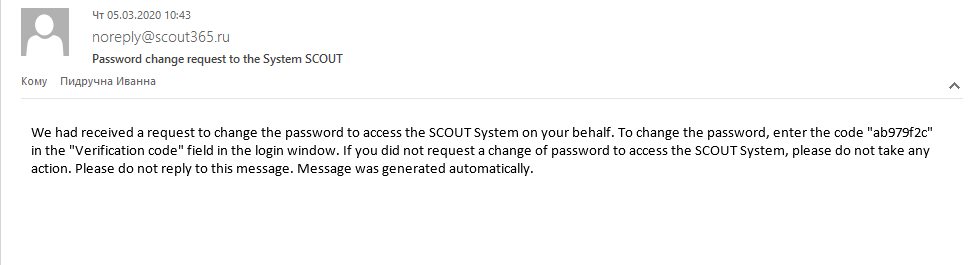
Figure 4 - A letter with a confirmation code
Insert the received code in the field Verification code and press the Check code button.
Figure 5 - Fields for entering the verification code
After the confirmation code, enter the new password and confirm it.
Figure 6 - Enter and confirm a new password
You will receive a warning Passwords not match, if the passwords are different.
Figure 7 - Incorrect password confirmation
If the password is confirmed, the login window to SCOUT Studio will appear again (Figure 2) and you will be able to log in to SCOUT Studio with a new password.
Article Number: 3390
Author: Thu, Mar 5, 2020
Last Updated: Thu, Mar 5, 2020
Author: Анисимов Максим Михайлович [m.anisimov@scout-gps.ru]
Online URL: https://kb.scout-gps.ru/article/scout-studio-password-recovery-3390.html