SCOUT Online: Drivers
The Drivers module is shown in Figure 1.

Figure 1 - Drivers Module
The page with the module consists of:
- list with group selection;
- list of employees of the selected group;
- search by drivers of the selected group.
Clicking on the columns Full name and Unit name (table in Figure 1) opens a card with information about the driver/unit. At the same time, in the column Unit name the vehicle in which the driver is identified is displayed. The options in Action column depend on whether the driver has been identified in the car or not.
You can download the table with drivers' information on your computer clicking the Save button(![]() )in the top right corner of the table.
)in the top right corner of the table.
Available actions for the drivers with the current identification in the vehicle (Figure 2):
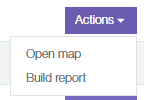
Figure 2 - Actions for the drivers with the current identification on the vehicle.
Available actions for the drivers without the current identification in the vehicle (Figure 3):
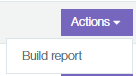
Figure 3 - Actions for the drivers without the current identification in the vehicle.
Open Map action takes you to a page with a map, which will indicate the current location of the vehicle.
Build Report action takes you to the reports page where this driver will be selected.
The card with information about the driver, the transition to which is carried out by clicking on the driver’s name in the Name column, is presented in Figure 4.
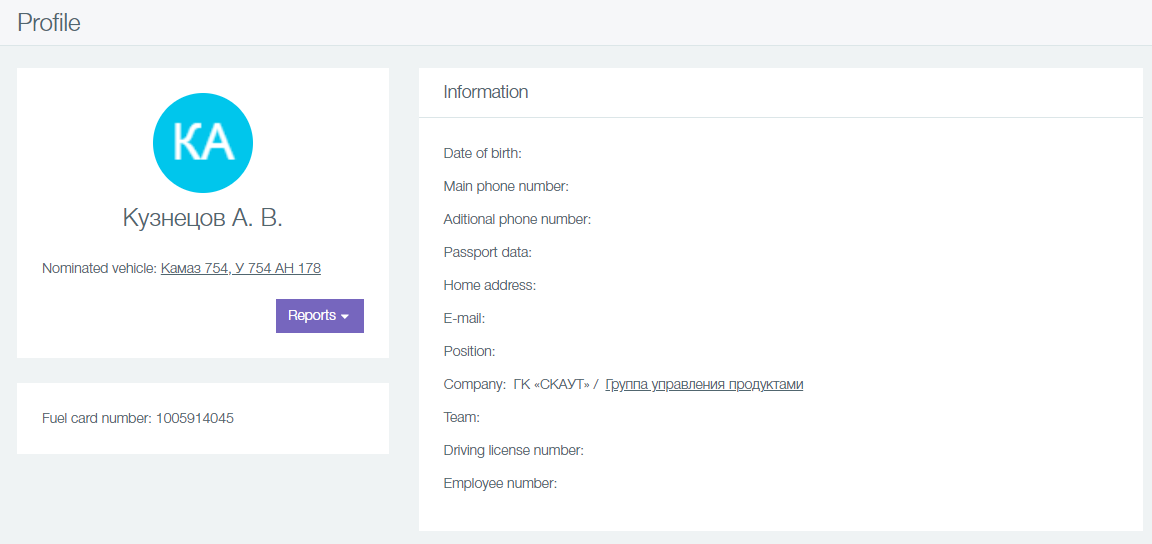
Figure 4 - The card with information about the driver
The card contains the following elements:
- Driver's name;
- Nominated vehicle - the vehicle in which the driver is identified. If the driver is not identified in any vehicle, the fiels will display Not Identified sign;
- Fuel card number (if Fuel Card Integration plug-in is available);
- Information about the driver;
- Reports button, which shows reports available for building.